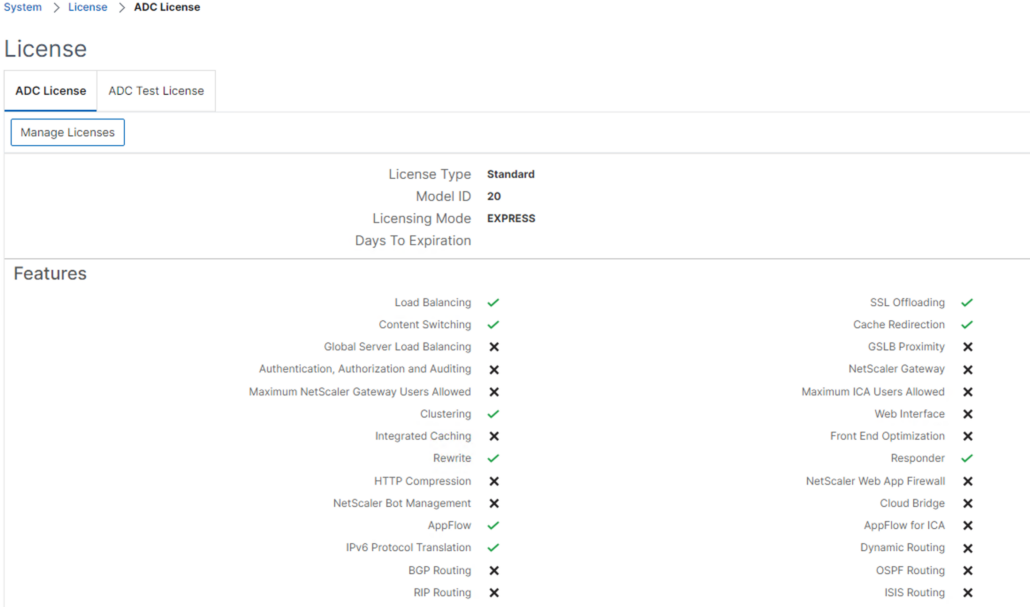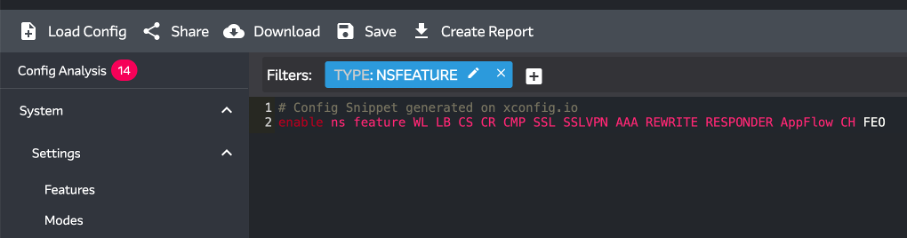While upgrading our Citrix Provisioning Server (2203 LTSR) to the latest LTSR version 2402 CU1, we ran into some difficulties that we didn’t encounter with earlier versions. In addition to issues with the Citrix Provisioning Server Console, we also had some struggles getting both Citrix Studio and Citrix PVS Console to run from a single admin server. In this blog, I’ll share our findings.
Until now, our default upgrade procedure was to upgrade all Citrix Provisioning Server Consoles, test the console, and then upgrade the Citrix Provisioning Server itself. However, we quickly noticed that the new PVS Console (based on LTSR 2402 CU1) was unable to successfully connect to a Provisioning Server running LTSR 2203.
When connecting a 2402 PVS Console to a 2203 PVS Server, the following error messages appear:
FX:{d4362438-2b4a-4f95-91b1-4f813d7b18e7} Type is not resolver for member ‘EnterpriseAccess.EAException


For completeness, an older 2203 PVS Console was able to connect to a 2402 PVS Server without any error messages. The product documentation was recently updated with this information.
Next, we upgraded the first Citrix Provisioning Server to 2024 CU1 LTSR. Although the upgrade went flawlessly and the configuration wizard succeeded without any errors, the upgraded server appeared as “down” in the PVS Console. The first error message that appeared in Event Viewer was Event ID 268: “StreamProcess – Cannot establish a connection to the database because the server cannot be found.” It seemed to be something related to the database. The issue was caused by the ‘Microsoft OLE DB Driver 19.x‘ driver, which, due to stricter security measures, requires certificate validation on the SQL Server. In our case, the Microsoft SQL Server was configured with the ‘force encryption’ option enabled, but did not provide a certificate. Regarding encryption, PVS DOES NOT use the default. It specifies Encrypt=Optional when it connects to the database. This means the connection is encrypted if the SQL Server has Force Encryption=Yes, and otherwise it is unencrypted. This is identical to the behavior with earlier versions.
CTX69229 : PVS Server Down In Console After Upgrade to 2402 CU1
Because Citrix Provisioning 2308 and later only supports Microsoft OLE DB Driver 19.3 or newer, downgrading to OLE DB 18.x (which doesn’t require a certificate) was not an option. As a result, we had to involve the database team and ask them to modify our SQL instance. After this change, we were able to successfully start the upgraded Citrix Provisioning Server.
The next issue we encountered was the compatibility with Citrix Studio (2402). As mentioned earlier, we like to have all Citrix consoles installed on our admin servers. Unfortunately, Citrix Studio was completely broken after installing the Citrix Provisioning Server console. We tried several installation sequences, but in the end, the only working sequence was as follows:
- Uninstall Citrix Studio
- Install Citrix Provisioning Server Console
- Uninstall Citrix DaaS Remote PowerShell SDK
- Reinstall Citrix Studio
After this sequence, we finally had both Citrix Studio and the Citrix Provisioning Server Console working side by side on the admin servers.

Uninstall Citrix Studio before installing the Citrix Provisioning Server Console.
Depending on your environment, the third step might not apply to your setup. However, in our case, we still use Ivanti Workspace Control to publish Citrix applications (on-prem, non-cloud). Unfortunately, this does not work well when the Citrix DaaS Remote PowerShell SDK is installed. One thing we found very frustrating is that the ‘Citrix DaaS Remote PowerShell SDK’ is installed as a requirement by the ‘Citrix Provisioning Server Console.’ There is no option to skip this component, even if another SDK is already in place. We discussed this issue with Citrix Support, and hopefully, they will make adjustments in the future. For now, manually uninstalling the Citrix DaaS Remote PowerShell SDK was our only option. 😞

Ivanti Workspace Control application publishing (on-prem) is not compatible with the “Citrix DaaS Remote PowerShell SDK”
That’s it for now! Hopefully, we’ve saved you some frustrations while upgrading your Citrix Provisioning Servers. 😉 Finally, I would like to thank my colleague Hugo Koop for his research efforts and insightful discussions with Citrix Support.